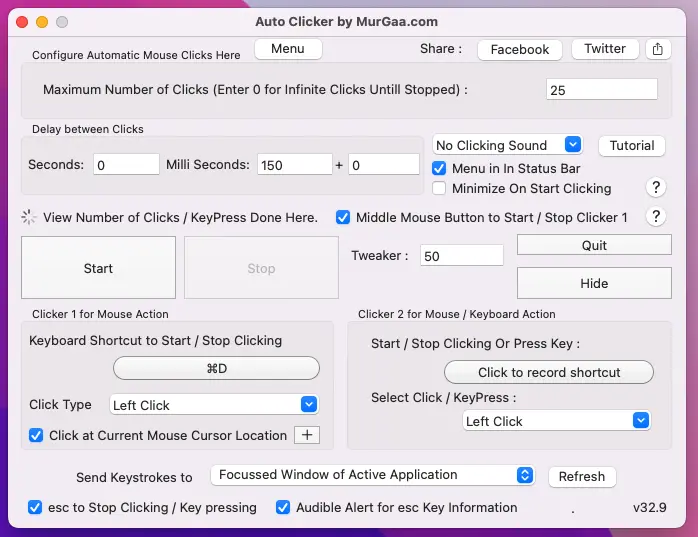
Simple, Easy and Free to try Mouse Automation Utility for Mac to automate Left or Right Mouse Button Clicking. The Auto Clicker provides multiple ways to Start and Stop the Auto Clicking of Mouse Cursor. Depending on your convenience and usage you can use any of the available options to Start and Stop the Clicking of this Auto Clicker for Mac.
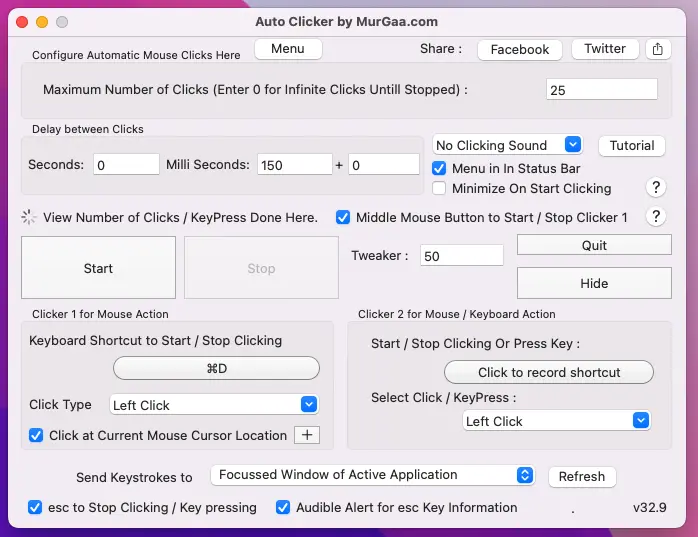
Download Auto Clicker on Mac running latest version of Apple Operating System running on Intel 64 bit Machines or Apple M1 and M2 Macs. This Mouse Automation Utility is provided on a try before buy basis or in other words is a shareware application. You do not need to pay anything to download and try out this Mouse Automation Utility. After Free Trial, you can Unlock the Trial Limitations of Auto Clicker by MurGaa.com by paying in USD 6.54 and use it for upto 6 Months on 1 Mac from the Date of Payment.
In case you would like to see installation procedure and all the features of this Mac Auto Clicker, then do Watch the Video Tutorial of the Software which displays how to download, install and use this Mouse Click Automation Utility. On other Mac versions the installation procedure of Mac Auto Clicker is almost the same.
Do have a look at the screenshot of the software to view all the features of this Auto Clicker for Macintosh Application. As you can see, there are 2 Clickers available with individual configurable Keyboard Shortcut or Hotkey. For first Clicker, you can Automate Mouse Clicking at current Mouse Cursor Location or at a random screen location in selected screen area, for 2nd Mouse Clicker, you can configure Mouse Click or Automated Key Press to be performed. Configurable Time delay between consecutive Mouse Clicks / Key Press is configurable and you can also enable sound notification for each automated Mouse / Keyboard action performed by this Auto Clicker for Mac.
Another Macintosh Auto Clicker which can be used along with a configurable keyboard shortcut. This Automatic Fast Clicker Software works on Latest Version of Macintosh Operating System.
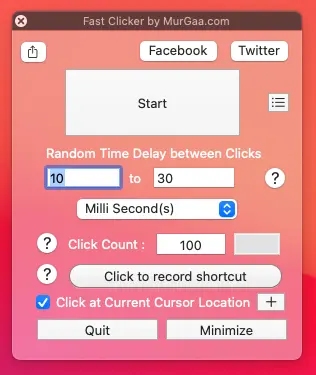
The Mac Auto Mouse Click is another Mac Auto Clicker which can click according to the mouse locations stored in the script.
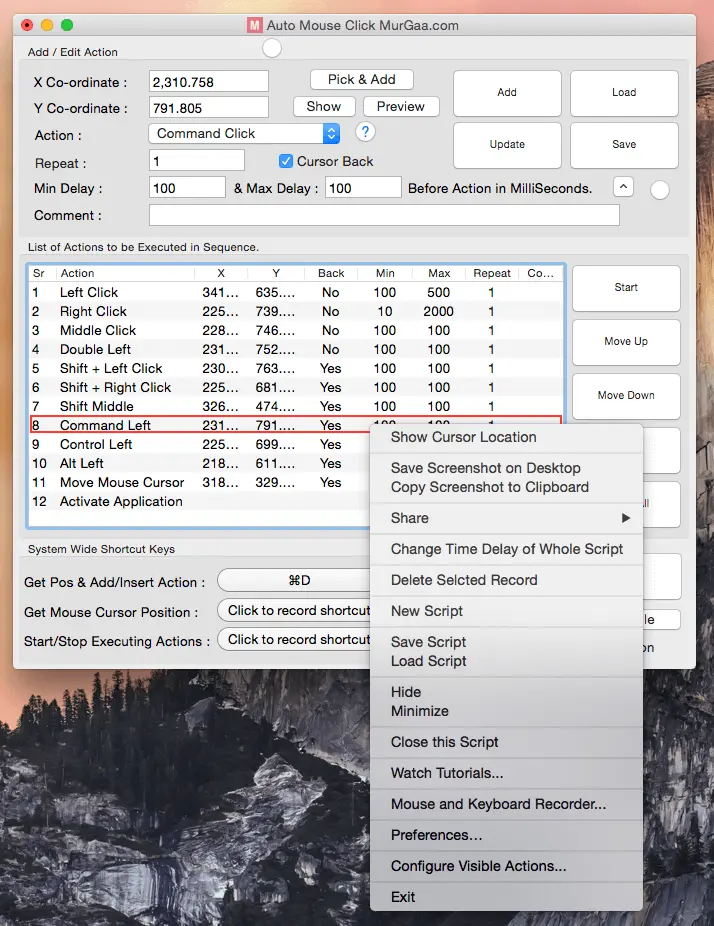
Download more Mac Automation Software Utilities to automate Mouse Clicking and Keyboard Typing.